Call Recordings
Call Recordings
1. Navigate to portal.clarityvoice.com, you should see the login page:
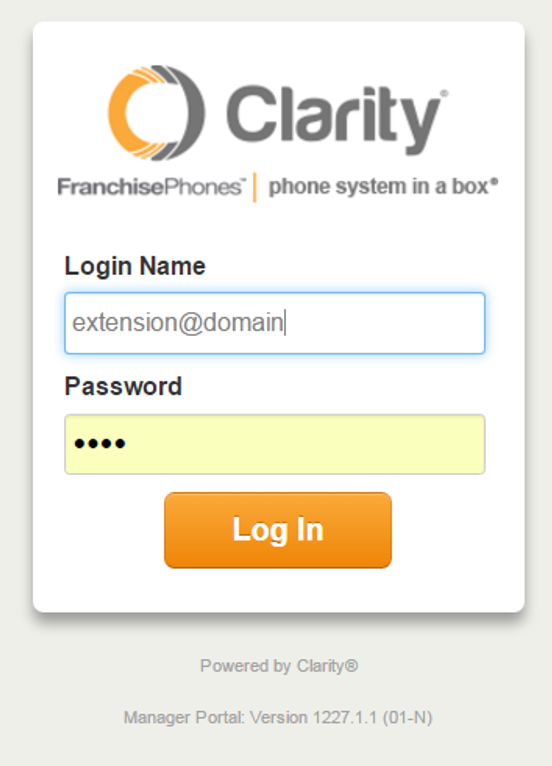
2. Enter your Extension and Domain, for example, 200@handyman, along with your password. If you don’t know your password, click Forgot Password to have a password reset email sent to you. Click Login.
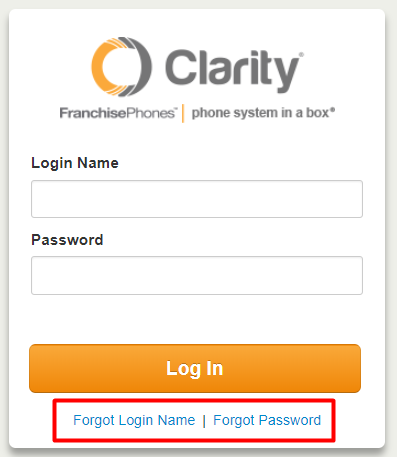
3. If you want to view Call Recordings for just your extension, continue on to the next step. If you want to view Call Recordings for the whole organization, click Manage Organization in the top right. *NOTE: Only users with administrative permissions can access the Manage Organization tab. Please contact Support at 800.676.3995 to authorize a user.

4. The main landing page has several tabs, click the Call History tab.
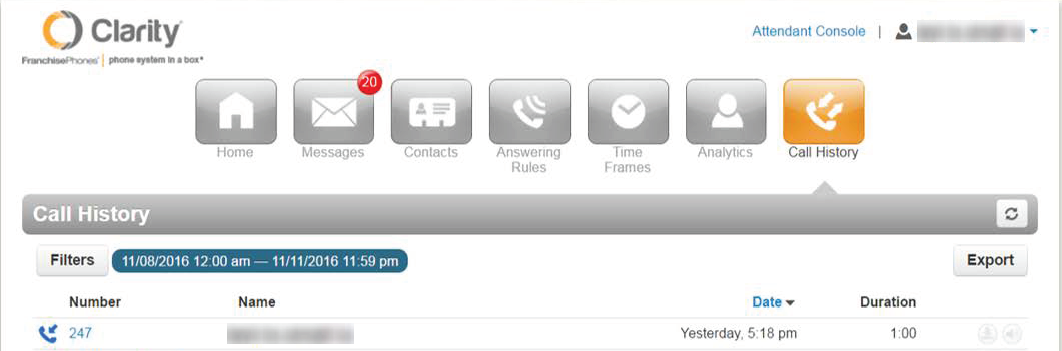
5. Here you can see all of the recorded calls for your account. You can use the Filters button to narrow your search. When you have found the desired call, you can click the Download button on the right side, or the Listen button to listen to the call in your browser.
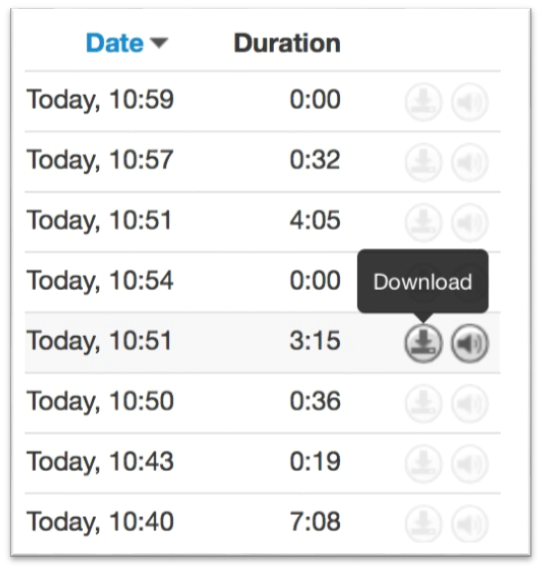
6. You’re all done! You will now be able to access ALL of your call information.
Want to learn more about Call Recording?
Give our Customer Service Team a call at 1-800-676-3995! We are available Monday-Friday 8am-9pm EST. We’re here to help you find better, easier ways to run your business.
Related Articles
Call History
Call History The Clarity Voice portal dashboard allows anyone with a phone extension, to view their own call logs and call recordings (if applicable). Users with a higher permission level, such as a business owner, are able to access call logs and ...Managing Customer Data (recordings, history, and more!)
Managing Customer Data Call History (records) Navigate to https://portal.clarityvoice.com, you should see the login page a. Login with our Single Sign-on feature using Google or Office365; or b. Enter your Extension and Domain, for example, ...Call Recording Redaction
Protect Your Company – Pause Call Recording when confidential information is conveyed. *NOTE: Call Recording must be enabled on your account for this feature to work. 1. Navigate to portal.clarityvoice.com, you should see the login page: 2. Enter ...Call Monitoring
Call Monitoring 1. Navigate to portal.clarityvoice.com, you should see the login page: 2. Enter your Extension and Domain, for example, 200@handyman, along with your password. If you don’t know your password, click Forgot Password to have a password ...Cradle to Grave (tracking the routing of a call)
Cradle to Grave Clarity Voice now has even more tools to empower you to take control of your business! Need a deeper look at a call’s routing? The Cradle to Grave Feature is a fast way to see exactly where your call went, and why. Get Started! 1. ...